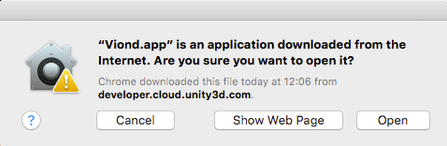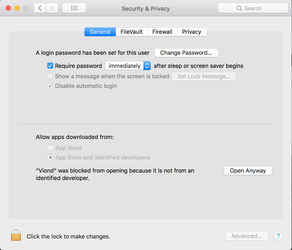FAQ
Hi! Welcome to Viond's FAQ! Here, you will find a series of common questions and answers.
I cannot open the Builder because it says it comes from an "unidentified developer". What can I do?
If this message appears, open the System Preferences, go to "Security & Privacy", then click on "Open anyway". The message appears on Mac because the Viond Builder is not yet available in the App Store. This will be the case just as long as the Beta stays closed.
How should videos be formatted?
In general, Viond Builder and App support MP4, H264 encoded, 30fps. The video's audio should be MP3 stereo mix.
For the Builder
Not all devices can play higher resolutions and higher bitrates. So, for preview purposes, Builder requires a full HD 1920x1080 maximal resolution and we recommend a bitrate of about 2Mbps. If you have a high performance device (e.g. Galaxy S9, Pixel2), you can play 4K videos, so use a 4096x2048 resolution in the high resolution media path. In that case we recommend a 12Mbps bitrate. That way, you can preview your draft in the publishing section with a higher resolution. If you think your device is 4K capable but the draft preview shows only fullHD, let us know: support@viond.io.
When publishing in an App
If you decided to publish in a Viond App, you must use maximum fullHD 1920x1080 resolution for the media path and 4K 4096x2048 for the high quality media path. We recommend 6mbps for fullHD and 12mbps for 4K. We will transcode it to support dynamic bitrate adaption and the different devices' resolutions.
How should images be formatted?
Supported image formats are PNG and JPG. For 360 images, we recommend using JPG as they are lighter, and the resolutions must be 1920x960 for the default media path and 4096x2048 in for the high resolution media path. Smaller 360 images can also be used, but we recommend the mentioned sizes to deliver the best quality the devices can handle.
For interactive elements, you can use PNG so the alpha channel results in transparency.
How should audio be formatted?
The supported audio format is MP3 stereo. We recommend using 256Kbps, but 128Kbps is also OK.
We also support the TBE audio format. Get creative and make the most out of VR audio through spatial audio support.
Can the video in a node be looped?
Yes, just select the corresponding node and check LoopVideoAndAnimations. This also loops all time events. If you want a smooth loop, be sure that the last frame of the video is the same as the first one.
My video shows a black screen in the App although it is fine in the Builder. What can I do?
Make sure you have followed the How should videos be formatted? and if it is still not working, please check the number of audio channels from your video.
Viond App supports 1, 2, 6, and 8 audio channels for AAC codec.
You can check the audio channels on
#Mac
1. Click right on the video
2. Click "Get Info"
3. Expand "More Info" section
4. Find the "Audio Channels"
#Windows
1. Click right on the video
2. Click "Properties"
3. Click "Details" tab
4. Find "Audio" section
5. Find the "Channels"
If your video has 4 audio channels, you can change it by using some video encoding tool program such as VLC, handbrake, and WinX HD Video Converter.
Lastly, update your video in the Builder.
If the problem still persists, please contact us at support@viond.io.
I get the message "The media xxx/yyy.zzz is not valid for this element. Please use a .jpg, .png, .jpeg or .mp4 file.". What should I do?
Versions 0.9.9 and earlier
Rename the file extension to ensure it is lowercase.
E.g. sunshine-image.JPG → sunshine-image.jpg, or train-video.MP4 → train-video.mp4
Thereafter, reallocate/reselect the file on the media path or optional high resolution media path within the affected node.
Versions 0.9.10 and newer
Reallocate/Reselect the file on the media path or optional high resolution media path within the affected node.
I get the message "The high resolution media file aaa/bbb.ccc and the standard resolution media file xxx/yyy.zzz have different types. Please use the same file type." or "... different media types. Please use the same media type.". What should I do?
Versions 0.9.9 and earlier
Ensure the file extensions of both media files are lowercase and exactly the same.
E.g. image1.jpg and image2.jpg. Not, image1.jpg and image2.png.
Versions 0.9.10 and newer
Ensure that both media files are the same type of media. Both must either be images, or both must be videos. A combination of the 2 is not possible.
I get the message "Could not start preview. Network discovery failed.". What should I do?
You will get this message in the Viond App if it cannot find the Builder on the same network. Start by checking that Builder and device are on the same WiFi network. If not, stop sharing in the Builder and close the App. Then connect both devices to the same network. Start the Preview Mode again in the Builder and the re-start the App.
If the network is really busy, it can happen that the App isn't able to find the Builder. Restart the application to make another attempt. If it still does not work after several attempts and you are sure that the devices are on the same network, please contact support@viond.io.
My preview download started but got stuck around the end. What should I do?
Newer versions of the App and Builder don’t have this bug anymore, but your device might have old data which causes the conflict. To solve it, do the following:
Go to Settings -> Apps -> Viond -> Storage -> Clear Data and confirm with “Delete”. This will erase all downloaded data and should resolve the preview issue.
I would like to remove the Viond watermarks in my experience. What should I do?
Contact us to know how: support@viond.io.
I am having technical issues and documentation isn't doing the trick. What should I do?
Send an email to support@viond.io.
I am getting the information "You have reached your storage limit, delete other experiences before uploading". What should I do?
You can either delete an old experience or contact our support to get more informations. Please note that if you delete a slot the corresponding data will be deleted and a published experience will be removed from the Main Menu of the Viond App.
VRdirect user documentation