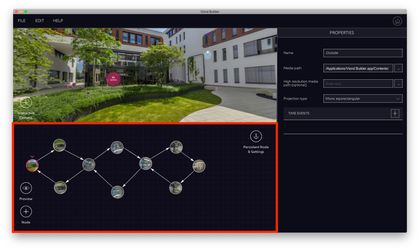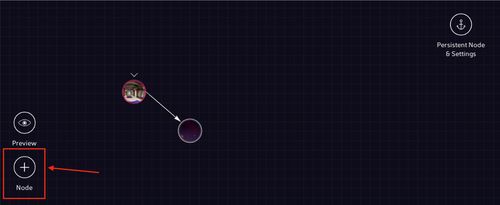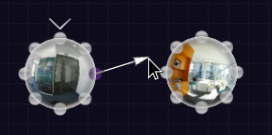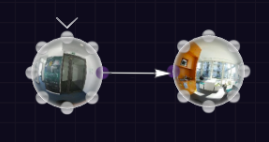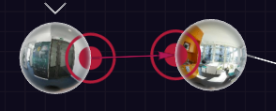Storyboard View
The storyboard view shows an overview of your 360 experience.
This is where you can see all the nodes and transitions (See Components of a 360 Interactive Experience).
Adding nodes
You can add nodes by clicking on the "Add Node" button (see image on the right). Can drag & drop them around to place them wherever you want.
![]() Note: the nodes all appear at the same spot. If you do not move them, they all hide behind each other.
Note: the nodes all appear at the same spot. If you do not move them, they all hide behind each other.
Click on a node to select it. You can then edit its properties inside of the Properties View. When a node is selected it will show a pink ring, like the node on the left of the image.
Adding transitions
When your mouse is over a node, node handles will appear.
Clicking on one of them will create a transition.
Click on the target node handle to finish setting up a transition.
Editing transitions
You can change the begin or end handle of a transition at any time. To do this, click on the transition to select it, then drag the transition handles (pink circles).
Removing nodes and transitions
To remove a node or a transition, select it with the mouse, then press the backspace key.
VRdirect user documentation