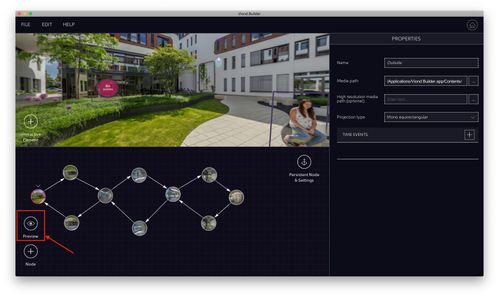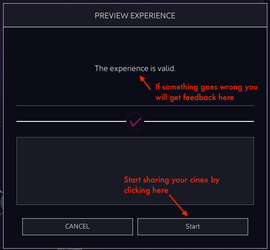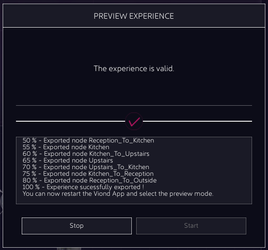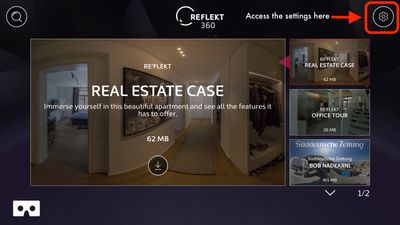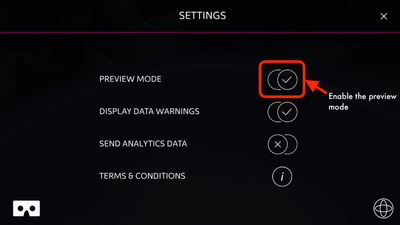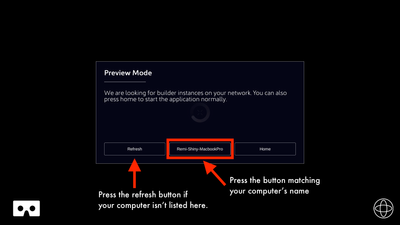Preview Mode
Viond enables you to preview the experience you just created directly on your device. To do this, download the VRdirect App on your smartphone.
The preview works by making the Viond App and the Builder communicate when being on the same WiFi network. Once the App and the Builder are on the same network, you are ready to start.
Steps to start the Preview Mode from the Builder
When you are ready to try your experience on device, follow these steps:
1. Click on the the Preview Mode button in the Storyboard View.
2. The next windows lets you know if there are issue with your experience (incorrect images or nodes left empty). If everything is correct, click on Start. The assets you want to share with your device are going to be made available to the Viond App.
3. If everything is right, you should see that your experience is "100% - Experience successfully exported". Builder is now ready to share your experience with devices that are located on the same WiFi network. Please restart the Viond App now.
Start the app in preview mode
The application has a specific mode which enables it to communicate with the Builder and to download everything which is required to play your experience.
1. To open the Preview Mode, you need to launch the application and navigate to the Settings Menu. Switch the Preview Mode on.
2. Check that the Builder and the App are on the same WiFi network. Tip: You can also create a hotspot from your computer.
3. Restart the Viond App. You need to close the application completely, then reopen it.
4. Select Preview and wait. A progress bar will show your experience's download progress. Once the videos and images have been downloaded to your device, they will remain for your next Preview session. Depending on how big your experience is, the downloading and loading may take some time.
5. Enjoy!
Troubleshooting
VRdirect user documentation